Pages
Pages
A page can contain any corporate related content, key metrics, news, help pages, custom reports, contact details, information about your server, forms to manage any data and anything else.
Creating a page
Creating a page means creating a controller and a Twig template.
You can use the console for this:
$ ./console generate:controller
The command will ask you to enter the name of your plugin and will create two files:
a Controller (
plugins/MyPlugin/Controller.php)class Controller extends \Piwik\Plugin\Controller { public function index() { return $this->renderTemplate('index', array( 'answerToLife' => 42 )); } }The controller defines the view variable
answerToLifeand renders the Twig template.a Twig template (
plugins/MyPlugin/templates/index.twig){% extends 'dashboard.twig' %} {% block content %} <strong>Hello world!</strong> <br/> The answer to life is {{ answerToLife }} {% endblock %}Variables passed by controllers can be used in views, like for example here:
{{ answerToLife }}.The template above is extending the dashboard template: the logo and the top menu will be included in your page.
Using a Twig template to generate your page is optional: you can also generate any content by returning a string in your controller action.
Now that your page is created, you can access it at the following URL: /index.php?module=MyPlugin&action=index&…. It should look like this:

Creating an admin page
If you would like to add the admin menu on the left you have to modify the following parts:
- extend
\Piwik\Plugin\ControllerAdmininstead of\Piwik\Plugin\Controller - extend the template
admin.twiginstead ofdashboard.twig - define a headline using a
<h2>element
{% extends 'admin.twig' %}
{% block content %}
<h2>Hello world!</h2>
<br/>
The answer to life is {{ answerToLife }}
{% endblock %}
The result should look like this:
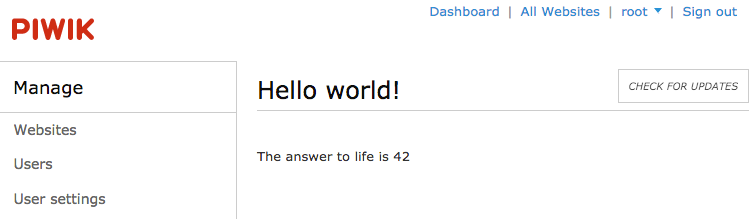
Note: if you just want to make your plugin configurable you should use the Plugin Settings instead.
What's next?
So far you have created a page but you can still not access it. To add it to one of the menus, keep on reading the Menus guide.
You can also read the following guides: